5. Setting up a New Localhost Website Ready for Website Restoration
-
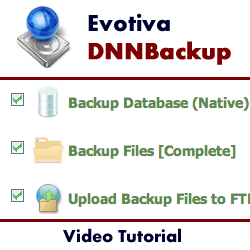 12m 11s
12m 11s
Nov 01, 2010
In this tutorial we demonstrate how to use the DNNBackup Module by Evotiva.
This module allows you to backup a DotNetNuke installation and restore it over the top of an existing installation or to another remote server.
It can be used for cloning, copying, moving or archival. This is a very useful module for moving from a local development server to a live deployment server. The module will also work on any ISP, including shared servers such as GoDaddy, WebHost4Life, DiscountASP and PowerDNN.
Backups can be set to run on a schedule and they can also be automatically saved to remote locations such as an FTP server, Amazon S3 or Rackspace CloudFiles.
When restoring a DotNetNuke site, DNNBackup can restore a site from scratch. It does not require DotNetNuke to be running in order to rebuild the site. A user-friendly wizard guides you through how to restore your website.
This video contains:
- How to restore your website from a previous backup
- How to restore your backup to a new location to transfer your website from one server to another
- How to set up a new localhost website
- Copying the DNNBackup restore pack into your new website root folder
- Finding and transferring the source website backup files to the new website restore folder
- How to configure the new website in IIS
- Setting the physical path to the root of the new website
- Adding and editing network service permissions for the new website
- How to quickly create a new database for the new DNN website
- Adding a new user for the database and allowing db_owner permissions
- Tags:
-
dnn5
dnn6
dnn7
3rd party module
backup
- Author:
-
Lee Sykes
Back