6. Restoring to a New Website from a DNN Backup
-
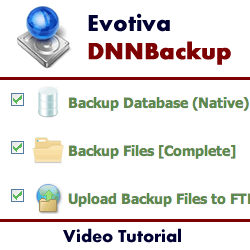 9m 43s
9m 43s
Nov 01, 2010
In this tutorial we demonstrate how to use the DNNBackup Module by Evotiva.
This module allows you to backup a DotNetNuke installation and restore it over the top of an existing installation or to another remote server.
It can be used for cloning, copying, moving or archival. This is a very useful module for moving from a local development server to a live deployment server. The module will also work on any ISP, including shared servers such as GoDaddy, WebHost4Life, DiscountASP and PowerDNN.
Backups can be set to run on a schedule and they can also be automatically saved to remote locations such as an FTP server, Amazon S3 or Rackspace CloudFiles.
When restoring a DotNetNuke site, DNNBackup can restore a site from scratch. It does not require DotNetNuke to be running in order to rebuild the site. A user-friendly wizard guides you through how to restore your website.
This video contains:
- Accessing the new website from a browser
- How to load the Evotiva DNNBackup Restore Wizard
- How to test the file/folder permissions before website restore
- Adding and testing your DNNBackup license key
- Choosing your restore operation
- Configuring and testing the database connection information
- Selecting the database restore file
- Configuring the database restore settings and executing the restore operation
- How to set a proper main Portal Alias and/or set safe Host Settings
- Explanation of portal alias and how to change it to match the new portal address
- How to apply the recommended safe host settings
- Tags:
-
dnn5
dnn6
dnn7
3rd party module
backup
- Author:
-
Lee Sykes
Back