3. General Settings and FTP Setup
-
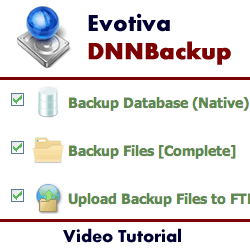 9m 15s
9m 15s
Nov 01, 2010
In this tutorial we demonstrate how to use the DNNBackup Module by Evotiva.
This module allows you to backup a DotNetNuke installation and restore it over the top of an existing installation or to another remote server.
It can be used for cloning, copying, moving or archival. This is a very useful module for moving from a local development server to a live deployment server. The module will also work on any ISP, including shared servers such as GoDaddy, WebHost4Life, DiscountASP and PowerDNN.
Backups can be set to run on a schedule and they can also be automatically saved to remote locations such as an FTP server, Amazon S3 or Rackspace CloudFiles.
When restoring a DotNetNuke site, DNNBackup can restore a site from scratch. It does not require DotNetNuke to be running in order to rebuild the site. A user-friendly wizard guides you through how to restore your website.
This video contains:
- Overview of the DNNBackup General settings options
- How to configure the backup zip file settings
- How to instruct the module to send an email after a completed backup
- How to perform a manual backup using the Evotiva DNNBackup Module
- Viewing information on the latest backups
- How to download your backup data
- Viewing your backup data
- How to restore your present website to a previously backed up state
- How to configure the DNNBackup offsite backup settings
- Overview of the FTP Transfer settings and how to test your FTP settings
- Overview of the Amazon S3 and the Rackspace CloudFiles upload settings
- Tags:
-
dnn5
dnn6
dnn7
3rd party module
backup
- Author:
-
Lee Sykes
Back