(Viewing, Configuring, Reducing size and Preventative Maintenance)
By Lee Sykes
June 2007
In this video tutorial we demonstrate working with the site logs and event logs in DotNetNuke. We first of all demonstrate how to view the logs and we then progress onto how to manage the logs and prevent them from growing to a large size using the scheduler.
This is an essential configuration for all DotNetNuke portals because if you do not configure the logs correctly they can grow to such a large size that your hosting provider may shut down your site until you fix the problem.
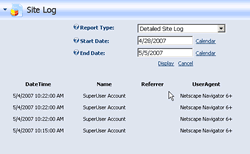
The site logs allow you to view various reports and statistics for your portal, for instance the page views over the past week.
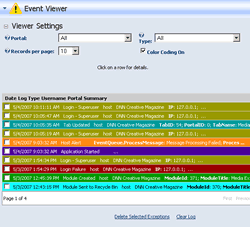
The event logs track any events happening within your DotNetNuke installation, for instance any errors occurring within your portal, the installation of modules, creating new pages etc.
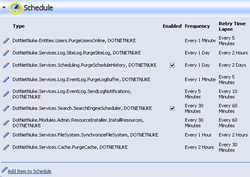
The scheduler is used to regularly purge the old log data to ensure the log files do not grow too large.
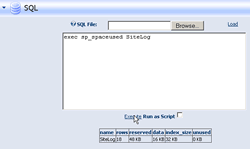
If you receive an error when trying to view the event logs or site logs, this is usually caused by the log files being too large, so we also demonstrate how to check the size of the log tables and how to delete the data if the table is too large. We demonstrate this using the built in SQL tool in DotNetNuke.
Video 1 - Site logs and event logs, viewing and configuration
- Introduction
- How to enable the site logs by default when a portal is created
- How to enable the site log history for an individual portal
- How to set the site logs to record 30 days of information
- How to view the site log for a portal
- How to view the various reports and statistics for the portal:
- eg.
- Detailed site log
- Page views
- Site referrals
- User agents etc.
- How to view the event logs (event viewer / log viewer)
- The view settings:
- How to view event logs from the various portals
- How to select which event log types to view
- How to select how many records to display per page
- How to turn the color coding on and off
- How to view the details for a log event
- Viewing events such as the installation report of a module, module errors, users logging in, etc.
Time Length: 11min 9secs
Video 2 - Event logs maintenance
- How to delete selected exceptions
- How to delete all event logs
- How to send event exceptions by email
- How to minimise the size of the event log files
- How to edit the log settings
- How to edit the settings for a log type
- How to enable / disable logging
- How to select which portals to record event logs
- How to configure how many event log entries are recorded
- How to prevent the log entries from growing too large
- How to enable email notifications for an event type
- Editing each log type to minimise the event log size
- How to add a logtype event to record
Time Length: 9min 29secs
Video 3 - Automatically and manually deleting logs, fixing and preventing errors
- The DotNetNuke scheduler
- An explanation of the various schedule types:
- Purge users online
- Purge site log
- Purge schedule history
- Purge log buffer
- Send log notifications
- Search engine scheduler
- Install resources
- Synchronize file system
- Purge Cache
- How to enable the purgesitelog schedule task to delete old site logs
- How to view the history of the scheduler
- How to fix errors displayed if you are viewing the event logs or site logs
- How to check the size of the sitelog table, eventlog table and schedulehistory table
- How to delete the data from the eventlog table using truncate
- How to check for large log files stored within your dotnetnuke installation
- The logfailures.xml.resources file
Time Length: 13min 11secs
Total Time Length: 33min 49secs